Gameplay / Camera
Camera Class
Camera
Camera Object defines the view of the 3D game world.
Camera Where is the location?
In an instance of the game, each client has its own Camera object associated with it. The camera object only exists on the viewer's client and resides locally, so it cannot be edited directly from the server.
Each client's specific Camera object can be accessed through the Camera.current Camera property on that client.
Camera How does the object work?
The attributes of the camera define the current view of the 3D game world. The most important of these is:
Camera.currentCamera.worldTransform Indicate the position and orientation of the camera.
Camera.currentCamera.rotationMode Adjust the rotation mode of the camera based on its attributes, including whether it rotates with the character, whether the camera remains fixed without rotation, and whether it can be controlled by the right mouse button. Camera.currentCamera.positionMode property adjust the position mode of the camera.
Camera.currentCamera.fov Indicates the visible range of the observable world.
Hierarchy
↳
Camera
Table of contents
Properties
onSwitchComplete: MulticastDelegate<() => void> other |
|---|
| Callback completed by switching cameras |
springArm: SpringArm other |
| Spring arm |
click
Properties
onBeforeDestroyDelegate: MulticastDelegate<() => void> other |
|---|
| Event callback before object destruction |
onCustomPropertyChange: Readonly<MulticastDelegate<(path: string, value: unknown, oldValue: unknown) => void>> other |
| Monitor custom attribute synchronization events |
onDestroyDelegate: MulticastDelegate<() => void> other |
| Event callback after object destruction |
onPropertyChange: Readonly<MulticastDelegate<(path: string, value: unknown, oldValue: unknown) => void>> |
| Monitor system replicated events |
Accessors
downAngleLimit(): number other |
|---|
| Get camera downward angle limit |
fadeObstructionEnabled(): boolean other |
| Get whether the transparency effect is enable |
fadeObstructionOpacity(): number other |
| Obtain transparency |
fixedElevation(): boolean other |
| Fixed camera height |
fov(): number other |
| Get camera field of view |
maxLagDistance(): number other |
| Position maximum delay distance |
positionLagEnabled(): boolean other |
| Enable position Delay |
positionLagSpeed(): number other |
| Position delay speed |
positionMode(): CameraPositionMode other |
| Position mode |
preset(value: CameraPreset): void |
| Set camera Presets |
rotationLagEnabled(): boolean other |
| Enable Rotation Delay |
rotationLagSpeed(): number other |
| Rotation delay speed |
rotationMode(): CameraRotationMode other |
| Rotate mode |
upAngleLimit(): number other |
| Upward angle limitation |
currentCamera(): Camera other |
| Current camera |
click
Accessors
actorFlagValue(): number other |
|---|
| Get object tags |
actorLevel(): number other |
| Obtain Actor Level |
assetId(): string other |
| Retrieve the UID of the resource currently being used by the object |
gameObjectId(): string other |
| Get the unique identification of an object (a string that uniquely identifies an object). |
isDestroyed(): boolean other |
| Has the current object been destroyed |
isReady(): boolean other |
| Current object status |
localTransform(): Transform other |
| Local transformation of the current object |
name(): string other |
| Return the current object name |
netStatus(): NetStatus other |
| Get the current object synchronization status |
parent(): GameObject other |
| Retrieve the current parent object |
tag(): string other |
| Get the tag of the current object |
worldTransform(): Transform other |
| Current object world transformation |
Methods
lock(target: GameObject, val?: Object): void other |
|---|
| Camera locks target |
lookAt(target: GameObject Vector): void other |
| Camera towards target |
unlock(): void other |
| Unlock target |
shake([shake](mw.Camera.md#shake)Info, duration?: number): void other |
| Start camera shake |
stopShake(): void other |
| Stop camera shake |
switch(newCamera: Camera, blendTime?: number, blendFunc?: CameraSwitchBlendFunction, blendExp?: number): Camera other |
| Switch camera |
click
Methods
addComponent<T: extends Script<T>>(constructor: (...args: unknown[]) => T: extends Script<T>, bInReplicates?: boolean): T: extends Script<T> other |
|---|
| Add a script component |
asyncGetChildByName(name: string): Promise<GameObject> other |
| Asynchronous search for sub objects based on their names |
asyncReady(): Promise<GameObject> other |
| Return after the object is ready |
clone(gameObjectInfo?: GameObjectInfo): GameObject other |
| Copy Objects |
destroy(): void other |
| delete object |
getBoundingBox(nonColliding?: boolean, includeFromChild?: boolean, outer?: Vector): Vector other |
| Get the size of the object's bounding box |
getBounds(onlyCollidingComponents: boolean, originOuter: Vector, boxExtentOuter: Vector, includeFromChild?: boolean): void other |
| Obtain object boundaries |
getChildByGameObjectId(gameObjectId: string): GameObject other |
| Search for sub objects based on gameObjectid |
getChildByName(name: string): GameObject other |
| Search for sub objects by name |
getChildByPath(path: string): GameObject other |
| Find sub objects according to path |
getChildren(): GameObject[] other |
| Obtain sub objects |
getChildrenBoundingBoxCenter(outer?: Vector): Vector other |
| Get the center point of all child objects' bounding box (not including the parent object, if the parent object is unavailable, return [0,0,0]) |
getChildrenByName(name: string): GameObject[] other |
| Search for all sub objects by name |
getComponent<T: extends Script<T>>(constructor?: (...args: unknown[]) => T: extends Script<T>): T: extends Script<T> other |
| Get the component of the specified type |
getComponentPropertys<T: extends Script<T>>(constructor: (...args: unknown[]) => T: extends Script<T>): Map<string, IPropertyOptions> other |
| Get property of script component |
getComponents<T: extends Script<T>>(constructor?: (...args: unknown[]) => T: extends Script<T>): T: extends Script<T>[] other |
| Get all component of the specified type |
getCustomProperties(): string[] other |
| Get all customize property |
getCustomProperty<T: extends CustomPropertyType>(propertyName: string): T: extends CustomPropertyType other |
| Get customize property |
getCustomPropertyChangeDelegate(property): Readonly<MulticastDelegate<(path: string, value: unknown, oldValue: unknown) => void>> other |
| Event proxy triggered when a given object property is modified |
getPropertyChangeDelegate(property): Readonly<MulticastDelegate<(path: string, value: unknown, oldValue: unknown) => void>> other |
| Event proxy triggered when a given object property is modified |
getVisibility(): boolean other |
| Obtain whether the object is displayed |
isPrefabActor(): boolean other |
| Return whether the current object is a prefabricated body |
moveBy(velocity: Vector, isLocal?: boolean): void other |
| Smoothly move an object over time according to a given velocity vector |
moveTo(targetPosition: Vector, time: number, isLocal?: boolean, onComplete?: () => void): void other |
| Smoothly move from the current position to the target position within the specified time |
rotateBy(rotation: Quaternion Rotation, multiplier: number, isLocal?: boolean): void other |
| Rotate the object smoothly over time according to the given rotation amount |
rotateTo(targetRotation: Quaternion Rotation, time: number, isLocal?: boolean, onComplete?: () => void): void other |
| Smoothly changes from the current rotation to the target rotation within the specified time |
scaleBy(scale: Vector, isLocal?: boolean): void other |
| Smoothly scale objects over time using a given scaling vector per second |
scaleTo(targetScale: Vector, time: number, isLocal?: boolean, onComplete?: () => void): void other |
| Smoothly changes from the current scale to the target scale within the specified time |
setAbsolute(absolutePosition?: boolean, absoluteRotation?: boolean, absoluteScale?: boolean): void other |
| Set whether the object localTransform is relative to the parent object or the world |
setCustomProperty(propertyName: string, value: undefined CustomPropertyType): void other |
| Set custom attributes |
setVisibility(status: boolean PropertyStatus, propagateToChildren?: boolean): void other |
| Set whether the object is displayed |
stopMove(): void other |
| Interrupt further movement of moveTo() and moveBy() |
stopRotate(): void other |
| Interrupt further rotation from rotateTo() or rotateBy() |
stopScale(): void other |
| Interrupt further scale from ScaleTo() or ScaleBy() |
asyncFindGameObjectById(gameObjectId: string): Promise<GameObject> other |
| Asynchronous search for GameObject through gameObjectid |
asyncGetGameObjectByPath(path: string): Promise<GameObject> other |
| Asynchronously find objects through path |
asyncSpawn<T: extends GameObject<T>>(assetId: string, gameObjectInfo?: GameObjectInfo): Promise<T: extends GameObject<T>> other |
| Asynchronous construction of an object |
bulkPivotTo(gameObjects: GameObject[], transforms: Transform[]): void other |
| Batch set position |
findGameObjectById(gameObjectId: string): GameObject other |
| Search for objects through gameObjectid |
findGameObjectByName(name: string): GameObject other |
| Search for objects by name |
findGameObjectsByName(name: string): GameObject[] other |
| Search for objects by name |
findGameObjectsByTag(tag: string): GameObject[] other |
| Get objects through customize tag |
getGameObjectByPath(path: string): GameObject other |
| Search for objects through paths |
spawn<T: extends GameObject<T>>(assetId: string, gameObjectInfo?: GameObjectInfo): T: extends GameObject<T> other |
| Construct an object |
Properties
onSwitchComplete
• onSwitchComplete: MulticastDelegate<() => void> other
Callback completed by switching cameras
Precautions
Switch to the current camera to complete the binding function
Usage example: create a script named "CameraExample", place it in the object bar, open the script, enter the following code to save, run the game, and randomly create 5 camera in the scene. Press keyboard "1" to switch cameras. Press keyboard "2" to switch back to the default camera. You will see the effect of camera switching in the scene. The code is as follows:
@Component
export default class CameraExample extends Script {
// When the script is instantiated, this function will be called before the first frame update
protected onStart(): void {
// The following code is only executed on the client side
if(SystemUtil.isClient()) {
// Get the current camera
let myCamera = Camera.currentCamera;
let curCameraIndex = -1;
// Create 5 camera randomly in the scene
let cameraArray = new Array<Camera>();
for (let i = 0;
i < 5;
i++) {
let camera = GameObject.spawn<Camera>("Camera") as Camera;
camera.worldTransform.position = new Vector(MathUtil.randomInt(-1000, 1000), MathUtil.randomInt(-1000, 1000),MathUtil.randomInt(0, 1000));
camera.worldTransform.rotation = new Rotation(MathUtil.randomInt(-90, 90), MathUtil.randomInt(-30, 30),MathUtil.randomInt(-150, 150));
cameraArray.push(camera);
camera.onSwitchComplete.add(() => {
Console.log ("current camera serial number"+i);
curCameraIndex = i;
});
}
// Add a key method: press the keyboard "1" to switch the camera
InputUtil.onKeyDown(Keys.One, () => {
console.log("Switch Camera");
let newCamera = (curCameraIndex + 1) % 5;
Camera.switch(cameraArray[newCamera], 5, CameraSwitchBlendFunction.Linear);
});
// Add a key method: press "2" on the keyboard to switch back to the default camera
InputUtil.onKeyDown(Keys.Two, () => {
console.log("Switch Default Camera");
Camera.switch(myCamera);
});
}
}
}@Component
export default class CameraExample extends Script {
// When the script is instantiated, this function will be called before the first frame update
protected onStart(): void {
// The following code is only executed on the client side
if(SystemUtil.isClient()) {
// Get the current camera
let myCamera = Camera.currentCamera;
let curCameraIndex = -1;
// Create 5 camera randomly in the scene
let cameraArray = new Array<Camera>();
for (let i = 0;
i < 5;
i++) {
let camera = GameObject.spawn<Camera>("Camera") as Camera;
camera.worldTransform.position = new Vector(MathUtil.randomInt(-1000, 1000), MathUtil.randomInt(-1000, 1000),MathUtil.randomInt(0, 1000));
camera.worldTransform.rotation = new Rotation(MathUtil.randomInt(-90, 90), MathUtil.randomInt(-30, 30),MathUtil.randomInt(-150, 150));
cameraArray.push(camera);
camera.onSwitchComplete.add(() => {
Console.log ("current camera serial number"+i);
curCameraIndex = i;
});
}
// Add a key method: press the keyboard "1" to switch the camera
InputUtil.onKeyDown(Keys.One, () => {
console.log("Switch Camera");
let newCamera = (curCameraIndex + 1) % 5;
Camera.switch(cameraArray[newCamera], 5, CameraSwitchBlendFunction.Linear);
});
// Add a key method: press "2" on the keyboard to switch back to the default camera
InputUtil.onKeyDown(Keys.Two, () => {
console.log("Switch Default Camera");
Camera.switch(myCamera);
});
}
}
}springArm
• springArm: SpringArm other
Spring arm
Precautions
The camera system consists of a spring arm and a camera. The actual mounting point is the spring arm, while the camera is mounted at the end of the spring arm.
Usage example: drag the used asset: "26950" into the priority loading column to create a script named "Camera_SpringArm", place it in the object column, open the script, enter the following code to save, run the game, and you will generate 10 columns in the scene to trigger the collision of the camera spring bar. press the keyboard "1", enable/disable the collision of the camera spring bar, press the keyboard "2", enable/disable the collision detection of camera spring bar movement. You can see the different effects of disabling these attributes. The code is as follows:
@Component
export default class Camera_SpringArm extends Script {
// When the script is instantiated, this function will be called before the first frame update
protected onStart(): void {
if(SystemUtil.isServer()) {
// Generate 10 pillars for camera spring rod collision
for (let i = 0;
i < 10;
i++) {
GameObject.spawn<Model>("26950",{transform: new Transform(new Vector(100, i * 100, 0), Rotation.zero, Vector.one)});
}
}
// The following code is only executed on the client side
if(SystemUtil.isClient()) {
// Get the current camera
let myCamera = Camera.currentCamera;
// Add a button method: Press keyboard "1" to enable/disable camera spring rod collision
InputUtil.onKeyDown(Keys.One, () => {
myCamera.springArm.collisionEnabled = !myCamera.springArm.collisionEnabled;
Console.log ("collision of camera spring arm"+myCamera.springArm. collisionEnabled);
});
// Add a key method: press the keyboard "2", enable/disable the collision detect of camera spring bar movement
InputUtil.onKeyDown(Keys.Two, () => {
myCamera.springArm.collisionEnabled = !myCamera.springArm.collisionEnabled;
Console.log ("Camera Spring Arm Movement Collision Detection"+myCamera. springArm. collisionEnabled);
});
}
}
}@Component
export default class Camera_SpringArm extends Script {
// When the script is instantiated, this function will be called before the first frame update
protected onStart(): void {
if(SystemUtil.isServer()) {
// Generate 10 pillars for camera spring rod collision
for (let i = 0;
i < 10;
i++) {
GameObject.spawn<Model>("26950",{transform: new Transform(new Vector(100, i * 100, 0), Rotation.zero, Vector.one)});
}
}
// The following code is only executed on the client side
if(SystemUtil.isClient()) {
// Get the current camera
let myCamera = Camera.currentCamera;
// Add a button method: Press keyboard "1" to enable/disable camera spring rod collision
InputUtil.onKeyDown(Keys.One, () => {
myCamera.springArm.collisionEnabled = !myCamera.springArm.collisionEnabled;
Console.log ("collision of camera spring arm"+myCamera.springArm. collisionEnabled);
});
// Add a key method: press the keyboard "2", enable/disable the collision detect of camera spring bar movement
InputUtil.onKeyDown(Keys.Two, () => {
myCamera.springArm.collisionEnabled = !myCamera.springArm.collisionEnabled;
Console.log ("Camera Spring Arm Movement Collision Detection"+myCamera. springArm. collisionEnabled);
});
}
}
}Accessors
downAngleLimit
• | • | ||||
|---|---|---|---|---|---|
Get camera downward angle limit Precautions When the camera rotates downward, the maximum angle range is 0-90. Usage example: create a script named "Example_Camera_DownAngleLimit", place it in the object bar, open the script, enter the following code to save, run the game, set the camera angle limit, and set the maximum upward angle to 30, and the maximum downward rotation angle to 10. You will see the effect of limited camera rotation in the scene. The code is as follows: ts Returns
| Set camera downward angle limit Precautions When the camera rotates downward, the maximum angle range is 0-90. Parameters
|
fadeObstructionEnabled
• | • | ||||
|---|---|---|---|---|---|
Get whether the transparency effect is enable Precautions Objects entering the range of spring arm will be transparent, and redo after leaving Returns
| Set whether to enable transparency effect Precautions Objects entering the range of spring arm will be transparent, and redo after leaving Parameters
|
fadeObstructionOpacity
• | • | ||||
|---|---|---|---|---|---|
Obtain transparency Precautions Range 0-1, the larger the value, the higher the transparency. 1 is completely transparent Usage example: create a script named "Example_Camera_FixedElevation", place it in the object bar, open the script, enter the following code to save, run the game, press the keyboard "1", fix the height of the camera, and jump. You will see the effect that the camera follows the height of the character when the character jumps in the scene. The code is as follows: ts Returns
| Set transparency Precautions Range 0-1, the larger the value, the higher the transparency. 1 is completely transparent Parameters
|
fixedElevation
• | • | ||||
|---|---|---|---|---|---|
Fixed camera height Precautions The z-axis value of the camera position will not be changed no matter how the hanging point is moved. Usage example: create a script named "Example_Camera_FixedElevation", place it in the object bar, open the script, enter the following code to save, run the game, press the keyboard "1", fix the height of the camera, and jump. You will see the effect that the camera follows the height of the character when the character jumps in the scene. The code is as follows: ts Returns
| Fixed camera height Precautions The z-axis value of the camera position will not be changed no matter how the hanging point is moved. Parameters
|
fov
• | • | ||||
|---|---|---|---|---|---|
Get camera field of view Precautions FOV, That is, the horizontal visual field angle in perspective mode. The larger the FOV, the larger the visual field angle Example usage: Create a script called "Instance_Camera_FOV", place it in the object bar, open the script, enter the following code to save, run the game, hold down the keyboard "2" to increase the camera FOV, and hold down the keyboard "3" to decrease the camera FOV. You will see the effect of camera FOV changes in the scene. The code is as follows: ts Returns
| Set camera field of view Precautions FOV, That is, the horizontal visual field angle in perspective mode. The larger the FOV, the larger the visual field angle Parameters
|
maxLagDistance
• | • | ||||
|---|---|---|---|---|---|
Position maximum delay distance Precautions The maximum distance between the camera and the hanging point when the control character moves Example usage: Create a script called "Instance_Camera_MaxLagDistance", place it in the object bar, open the script, enter the following code to save, run the game, enable position delay, and set the maximum position delay distance to 200. You will see the effect of the camera position delay in the scene, where the farthest camera delay is only 200cm. The code is as follows: ts Returns
| Position maximum delay distance Precautions The maximum distance between the camera and the hanging point when the control character moves Parameters
|
positionLagEnabled
• | • | ||||
|---|---|---|---|---|---|
Enable position Delay Precautions When a person moves when the camera is turned on, the movement of the camera following the person will be delayed. When the camera is turned off, there will be no delay effect Example usage: Create a script called "Instance_Camera_PositionLagEnabled", place it in the object bar, open the script, enter the following code to save, run the game, and you will see the effect of camera position delay in the scene. The code is as follows: ts Returns
| Enable position Delay Precautions When a person moves when the camera is turned on, the movement of the camera following the person will be delayed. When the camera is turned off, there will be no delay effect Parameters
|
positionLagSpeed
• | • | ||||
|---|---|---|---|---|---|
Position delay speed Precautions Control the speed at which the camera reaches the position of the target when the character moves Usage example: create a script named "Example_Camera_PositionLagSpeed", place it in the object bar, open the script, enter the following code to save, run the game, set the redo speed of the position delay to 1 after the position delay is enabled, and you will see the effect of the camera slowly recovering the position after the position delay of the camera in the scene. The code is as follows: ts Returns
| Set camera position delay speed Precautions Control the speed at which the camera reaches the position of the target when the character moves Parameters
|
positionMode
• | • | ||||
|---|---|---|---|---|---|
Position mode Precautions Camera position mode. Fixed mode: the camera is fixed in a position and cannot be moved. Follow mode: the camera follows an object (the character is the default) and moves all the time. Usage example: create a script named "Example_Camera_PositionMode", place it in the object bar, open the script, enter the following code to save, run the game, press the keyboard "2", and switch the position mode of the camera. You will see the effects of different camera position modes in the scene and the printed current camera position mode on the console. The code is as follows: ts Returns
| Position mode Precautions Camera position mode. Fixed mode: the camera is fixed in a position and cannot be moved. Follow mode: the camera follows an object (the character is the default) and moves all the time. Parameters
|
preset
• | ||
|---|---|---|
Set camera Presets Precautions The camera provides a preset viewing angle mode. First person, third person, overhead angle, default, TPS over shoulder angle, FPS shoot angle. Example usage: Create a script called "Camera_Reset", place it in the object bar, open the script, enter the following code to save, run the game, press the keyboard "1", and switch camera presets. You will see the effect of different camera presets in the scene. The code is as follows: ts Parameters
|
rotationLagEnabled
• | • | ||||
|---|---|---|---|---|---|
Enable Rotation Delay Precautions When the camera is turned on, the movement of the camera following the character is delayed. When the camera is turned off, there is no delay effect Usage example: create a script named "Example_Camera_RotationLagEnabled", place it in the object bar, open the script, enter the following code to save, run the game, and turn on the camera rotation delay. You will see the effect of the delay when the camera rotates in the scene. The code is as follows: ts Returns
| Enable Rotation Delay Precautions When the camera is turned on, the movement of the camera following the character is delayed. When the camera is turned off, there is no delay effect Parameters
|
rotationLagSpeed
• | • | ||||
|---|---|---|---|---|---|
Rotation delay speed Precautions Control the angular velocity at which the camera reaches the target position while rotating the viewpoint Usage example: create a script named "Example_Camera_RotationLagSpeed", place it in the object bar, open the script, enter the following code to save, run the game, and turn on the camera rotation delay. You will see the effect of the delay when the camera rotates in the scene. The code is as follows: ts Returns
| Rotation delay speed Precautions Control the angular velocity at which the camera reaches the target position while rotating the viewpoint Parameters
|
rotationMode
• | • | ||||
|---|---|---|---|---|---|
Rotate mode Precautions Camera rotation mode. Fixed orientation: The camera is fixed in a certain direction. Follow direction: The camera follows the direction of the target face. Control orientation: the orientation of the camera is controlled by the input control. Usage example: create a script named "Example_Camera_RotationMode", place it in the object bar, open the script, enter the following code to save, run the game, press "3" on the keyboard, and switch the rotation mode of the camera. You will see the effects of different rotation modes of the camera in the scene and the current rotation mode of the printed camera on the console. The code is as follows: ts Returns
| Rotate mode Precautions Camera rotation mode. Fixed orientation: The camera is fixed in a certain direction. Follow direction: The camera follows the direction of the target face. Control orientation: the orientation of the camera is controlled by the input control. Parameters
|
upAngleLimit
• | • | ||||
|---|---|---|---|---|---|
Upward angle limitation Precautions The maximum angle range for the camera to rotate upwards is between 0-90. Usage example: create a script named "Example_Camera_UpAngleLimit", place it in the object bar, open the script, enter the following code to save, run the game, set the camera angle limit, and set the maximum upward angle to 30, and the maximum downward rotation angle to 10. You will see the effect of limited camera rotation in the scene. The code is as follows: ts Returns
| Upward angle limitation Precautions When the camera rotates upward, the maximum angle range is 0-91. Parameters
|
currentCamera
• |
|---|
Current camera Precautions Camera currently in use Example usage: Create a script called "CurrentCamera", place it in the object bar, open the script, enter the following code to save, run the game, and randomly create 5 cameras in the scene. Press "1" on the keyboard to switch the camera. Press keyboard "2" to switch back to the default camera. You will see the effect of camera switching in the scene. The code is as follows: ts Returns |
Camera |
|---|
Methods
lock
• lock(target, val?): void other
Camera locks target
Parameters
target GameObject | Usage: target object |
|---|---|
val? Object | Usage: lockInterval, lockSpeed, lockRange, lockDistance, lockOffset, bPause parameter set default: null |
val.bPause? boolean | - |
val.lockDistance? number | - |
val.lockInterval? number | - |
val.lockOffset? Vector | - |
val.lockRange? number | - |
val.lockRotationY? boolean | - |
val.lockRotationZ? boolean | - |
val.lockSpeed? number | - |
Precautions
The current camera locks the target object according to the parameter settings.
Example usage: Create a script called "Instance_Camera_Lock", place it in the object bar, open the script, enter the following code to save, run the game, and create an enemy character as the lock target. Enemy characters will continue to track player characters. Press keyboard "1" to lock the enemy character. Press keyboard "2" to manually unlock: When the bPause parameter is true, manual unlocking is required to end the locking process. Press keyboard "3" and the character camera will face the target (no tracking effect). You will see the effect of locking the toggle in the scene. The code is as follows:
@Component
export default class Example_Camera_Lock extends Script {
// When the script is instantiated, this function will be called before the first frame update
protected onStart(): void {
// The following code is only executed on the client side
if(SystemUtil.isClient()) {
// Get the current client's Player (himself)
let myPlayer = Player.localPlayer;
// Get the current player character
let myCharacter = myPlayer.character;
// Create an enemy character as a locked target
let enemy = Player.spawnDefaultCharacter();
enemy.switchToFlying()
enemy.worldTransform.position = new Vector(1000, 500, 130);
// Enemy character tracking player character
TimeUtil.setInterval(() => {
let distance = Vector.subtract(myCharacter.worldTransform.position, enemy.worldTransform.position);
if(distance.length < 200) {
enemy.addMovement(new Vector(0, 0, 5));
} else {
let dir = distance.normalized;
enemy.addMovement(dir);
enemy.worldTransform.rotation = distance.toRotation();
}
}, 0.02)
// Add a key method: press the keyboard "1" to lock the enemy character
InputUtil.onKeyDown(Keys.One, () => {
console.error("Start Lock");
let myCamera = Camera.currentCamera;
myCamera.lock(enemy, {lockInterval:0, lockSpeed: 0, lockRange: 500, lockDistance: 5000, lockOffset: new Vector(0, 0, 80), bPause: true});
});
// Add a key method: press the keyboard "2", manually unlock: when the bPause parameter is true, manually unlock is required to end the locking process
InputUtil.onKeyDown(Keys.Two, () => {
let myCamera = Camera.currentCamera;
myCamera.unlock();
});
// Add a key method: Press keyboard "3" and the character looks towards the target (no tracking effect)
InputUtil.onKeyDown(Keys.Three, () => {
let myCamera = Camera.currentCamera;
myCamera.lookAt(enemy);
});
}
}
}@Component
export default class Example_Camera_Lock extends Script {
// When the script is instantiated, this function will be called before the first frame update
protected onStart(): void {
// The following code is only executed on the client side
if(SystemUtil.isClient()) {
// Get the current client's Player (himself)
let myPlayer = Player.localPlayer;
// Get the current player character
let myCharacter = myPlayer.character;
// Create an enemy character as a locked target
let enemy = Player.spawnDefaultCharacter();
enemy.switchToFlying()
enemy.worldTransform.position = new Vector(1000, 500, 130);
// Enemy character tracking player character
TimeUtil.setInterval(() => {
let distance = Vector.subtract(myCharacter.worldTransform.position, enemy.worldTransform.position);
if(distance.length < 200) {
enemy.addMovement(new Vector(0, 0, 5));
} else {
let dir = distance.normalized;
enemy.addMovement(dir);
enemy.worldTransform.rotation = distance.toRotation();
}
}, 0.02)
// Add a key method: press the keyboard "1" to lock the enemy character
InputUtil.onKeyDown(Keys.One, () => {
console.error("Start Lock");
let myCamera = Camera.currentCamera;
myCamera.lock(enemy, {lockInterval:0, lockSpeed: 0, lockRange: 500, lockDistance: 5000, lockOffset: new Vector(0, 0, 80), bPause: true});
});
// Add a key method: press the keyboard "2", manually unlock: when the bPause parameter is true, manually unlock is required to end the locking process
InputUtil.onKeyDown(Keys.Two, () => {
let myCamera = Camera.currentCamera;
myCamera.unlock();
});
// Add a key method: Press keyboard "3" and the character looks towards the target (no tracking effect)
InputUtil.onKeyDown(Keys.Three, () => {
let myCamera = Camera.currentCamera;
myCamera.lookAt(enemy);
});
}
}
}lookAt
• lookAt(target): void other
Camera towards target
Parameters
target GameObject Vector | Usage: target |
|---|
Usage example: create a script named "Example_Camera_LookAt", place it in the object bar, open the script, enter the following code to save, run the game, and create an enemy character as a locked target. Enemy character will continue to track Player character. Press "1" on the keyboard to lock the enemy character. Press "2" on the keyboard to manually unlock: when the bPause parameter is true, manually unlocking is required to end the locking process. Press "3" on the keyboard, and the character camera faces the target (no tracking effect). You will see the effect of lock switching in the scene. The code is as follows:
@Component
export default class Example_Camera_LookAt extends Script {
// When the script is instantiated, this function will be called before the first frame update
protected onStart(): void {
// The following code is only executed on the client side
if(SystemUtil.isClient()) {
// Get the current client's Player (himself)
let myPlayer = Player.localPlayer;
// Get the current player character
let myCharacter = myPlayer.character;
// Create an enemy character as a locked target
let enemy = Player.spawnDefaultCharacter();
enemy.switchToFlying()
enemy.worldTransform.position = new Vector(1000, 500, 130);
// Enemy character tracking player character
TimeUtil.setInterval(() => {
let distance = Vector.subtract(myCharacter.worldTransform.position, enemy.worldTransform.position);
if(distance.length < 200) {
enemy.addMovement(new Vector(0, 0, 5));
} else {
let dir = distance.normalized;
enemy.addMovement(dir);
enemy.worldTransform.rotation = distance.toRotation();
}
}, 0.02)
// Add a key method: press the keyboard "1" to lock the enemy character
InputUtil.onKeyDown(Keys.One, () => {
console.error("Start Lock");
let myCamera = Camera.currentCamera;
myCamera.lock(enemy, {lockInterval:0, lockSpeed: 0, lockRange: 500, lockDistance: 5000, lockOffset: new Vector(0, 0, 80), bPause: true});
});
// Add a key method: press the keyboard "2", manually unlock: when the bPause parameter is true, manually unlock is required to end the locking process
InputUtil.onKeyDown(Keys.Two, () => {
let myCamera = Camera.currentCamera;
myCamera.unlock();
});
// Add a key method: Press keyboard "3" and the character looks towards the target (no tracking effect)
InputUtil.onKeyDown(Keys.Three, () => {
let myCamera = Camera.currentCamera;
myCamera.lookAt(enemy);
});
}
}
}@Component
export default class Example_Camera_LookAt extends Script {
// When the script is instantiated, this function will be called before the first frame update
protected onStart(): void {
// The following code is only executed on the client side
if(SystemUtil.isClient()) {
// Get the current client's Player (himself)
let myPlayer = Player.localPlayer;
// Get the current player character
let myCharacter = myPlayer.character;
// Create an enemy character as a locked target
let enemy = Player.spawnDefaultCharacter();
enemy.switchToFlying()
enemy.worldTransform.position = new Vector(1000, 500, 130);
// Enemy character tracking player character
TimeUtil.setInterval(() => {
let distance = Vector.subtract(myCharacter.worldTransform.position, enemy.worldTransform.position);
if(distance.length < 200) {
enemy.addMovement(new Vector(0, 0, 5));
} else {
let dir = distance.normalized;
enemy.addMovement(dir);
enemy.worldTransform.rotation = distance.toRotation();
}
}, 0.02)
// Add a key method: press the keyboard "1" to lock the enemy character
InputUtil.onKeyDown(Keys.One, () => {
console.error("Start Lock");
let myCamera = Camera.currentCamera;
myCamera.lock(enemy, {lockInterval:0, lockSpeed: 0, lockRange: 500, lockDistance: 5000, lockOffset: new Vector(0, 0, 80), bPause: true});
});
// Add a key method: press the keyboard "2", manually unlock: when the bPause parameter is true, manually unlock is required to end the locking process
InputUtil.onKeyDown(Keys.Two, () => {
let myCamera = Camera.currentCamera;
myCamera.unlock();
});
// Add a key method: Press keyboard "3" and the character looks towards the target (no tracking effect)
InputUtil.onKeyDown(Keys.Three, () => {
let myCamera = Camera.currentCamera;
myCamera.lookAt(enemy);
});
}
}
}unlock
• unlock(): void other
Unlock target
Usage example: create a script named "Example_Camera_Unlock", place it in the object bar, open the script, enter the following code to save it, run the game, and create an enemy character as the locking target. Enemy characters will continue to track player characters. Press "1" on the keyboard to lock the enemy character. Press keyboard "2" to manually unlock: When the bPause parameter is true, manual unlocking is required to end the locking process. Press keyboard "3" and the character camera will face the target (no tracking effect). You will see the effect of locking the toggle in the scene. The code is as follows:
@Component
export default class Example_Camera_Unlock extends Script {
// When the script is instantiated, this function will be called before the first frame update
protected onStart(): void {
// The following code is only executed on the client side
if(SystemUtil.isClient()) {
// Get the current client's Player (himself)
let myPlayer = Player.localPlayer;
// Get the current player character
let myCharacter = myPlayer.character;
// Create an enemy character as a locked target
let enemy = Player.spawnDefaultCharacter();
enemy.switchToFlying()
enemy.worldTransform.position = new Vector(1000, 500, 130);
// Enemy character tracking player character
TimeUtil.setInterval(() => {
let distance = Vector.subtract(myCharacter.worldTransform.position, enemy.worldTransform.position);
if(distance.length < 200) {
enemy.addMovement(new Vector(0, 0, 5));
} else {
let dir = distance.normalized;
enemy.addMovement(dir);
enemy.worldTransform.rotation = distance.toRotation();
}
}, 0.02)
// Add a key method: press the keyboard "1" to lock the enemy character
InputUtil.onKeyDown(Keys.One, () => {
console.error("Start Lock");
let myCamera = Camera.currentCamera;
myCamera.lock(enemy, {lockInterval:0, lockSpeed: 0, lockRange: 500, lockDistance: 5000, lockOffset: new Vector(0, 0, 80), bPause: true});
});
// Add a key method: press the keyboard "2", manually unlock: when the bPause parameter is true, manually unlock is required to end the locking process
InputUtil.onKeyDown(Keys.Two, () => {
let myCamera = Camera.currentCamera;
myCamera.unlock();
});
// Add a key method: Press keyboard "3" and the character looks towards the target (no tracking effect)
InputUtil.onKeyDown(Keys.Three, () => {
let myCamera = Camera.currentCamera;
myCamera.lookAt(enemy);
});
}
}
}@Component
export default class Example_Camera_Unlock extends Script {
// When the script is instantiated, this function will be called before the first frame update
protected onStart(): void {
// The following code is only executed on the client side
if(SystemUtil.isClient()) {
// Get the current client's Player (himself)
let myPlayer = Player.localPlayer;
// Get the current player character
let myCharacter = myPlayer.character;
// Create an enemy character as a locked target
let enemy = Player.spawnDefaultCharacter();
enemy.switchToFlying()
enemy.worldTransform.position = new Vector(1000, 500, 130);
// Enemy character tracking player character
TimeUtil.setInterval(() => {
let distance = Vector.subtract(myCharacter.worldTransform.position, enemy.worldTransform.position);
if(distance.length < 200) {
enemy.addMovement(new Vector(0, 0, 5));
} else {
let dir = distance.normalized;
enemy.addMovement(dir);
enemy.worldTransform.rotation = distance.toRotation();
}
}, 0.02)
// Add a key method: press the keyboard "1" to lock the enemy character
InputUtil.onKeyDown(Keys.One, () => {
console.error("Start Lock");
let myCamera = Camera.currentCamera;
myCamera.lock(enemy, {lockInterval:0, lockSpeed: 0, lockRange: 500, lockDistance: 5000, lockOffset: new Vector(0, 0, 80), bPause: true});
});
// Add a key method: press the keyboard "2", manually unlock: when the bPause parameter is true, manually unlock is required to end the locking process
InputUtil.onKeyDown(Keys.Two, () => {
let myCamera = Camera.currentCamera;
myCamera.unlock();
});
// Add a key method: Press keyboard "3" and the character looks towards the target (no tracking effect)
InputUtil.onKeyDown(Keys.Three, () => {
let myCamera = Camera.currentCamera;
myCamera.lookAt(enemy);
});
}
}
}shake
• Static shake(shakeInfo, duration?): void other
Start camera shake
Parameters
shakeInfo CameraShakeInfo | Shake information |
|---|---|
duration? number | Duration (seconds) default: 1 range: unlimited type: floating point |
Example usage: Create a script called "Instance_Camera_Shake", place it in the object bar, open the script, enter the following code to save, run the game, press the keyboard "1", shake the camera for 5 seconds. Press keyboard "2" to stop camera shake. You will see the effect of shake of the camera lens in the scene. The code is as follows:
@Component
export default class Example_Camera_Shake extends Script {
// When the script is instantiated, this function will be called before the first frame update
protected onStart(): void {
// The following code is only executed on the client side
if(SystemUtil.isClient()) {
// Add a key method: press the keyboard "1", shake the camera for 5 seconds
InputUtil.onKeyDown(Keys.One, () => {
console.log("Start Shake ");
Camera.shake({positionYAmplitude: 1, positionYFrequency: 0.5, positionZAmplitude: 1, positionZFrequency: 1}, 5);
});
// Add a key method: press "2" on the keyboard to stop camera shake
InputUtil.onKeyUp(Keys.Two, () => {
console.log("Stop Shake ");
Camera.stopShake();
});
}
}
}@Component
export default class Example_Camera_Shake extends Script {
// When the script is instantiated, this function will be called before the first frame update
protected onStart(): void {
// The following code is only executed on the client side
if(SystemUtil.isClient()) {
// Add a key method: press the keyboard "1", shake the camera for 5 seconds
InputUtil.onKeyDown(Keys.One, () => {
console.log("Start Shake ");
Camera.shake({positionYAmplitude: 1, positionYFrequency: 0.5, positionZAmplitude: 1, positionZFrequency: 1}, 5);
});
// Add a key method: press "2" on the keyboard to stop camera shake
InputUtil.onKeyUp(Keys.Two, () => {
console.log("Stop Shake ");
Camera.stopShake();
});
}
}
}stopShake
• Static stopShake(): void other
Stop camera shake
Example usage: Create a script called "Instance_Camera_StopShake", place it in the object bar, open the script, enter the following code to save, run the game, press the keyboard "1", shake the camera for 5 seconds. Press keyboard "2" to stop camera shake. You will see the effect of camera shake in the scene. The code is as follows:
@Component
export default class Example_Camera_StopShake extends Script {
// When the script is instantiated, this function will be called before the first frame update
protected onStart(): void {
// The following code is only executed on the client side
if(SystemUtil.isClient()) {
// Add a key method: press the keyboard "1", shake the camera for 5 seconds
InputUtil.onKeyDown(Keys.One, () => {
console.log("Start Shake ");
Camera.shake({positionYAmplitude: 1, positionYFrequency: 0.5, positionZAmplitude: 1, positionZFrequency: 1}, 5);
});
// Add a key method: press "2" on the keyboard to stop camera shake
InputUtil.onKeyUp(Keys.Two, () => {
console.log("Stop Shake ");
Camera.stopShake();
});
}
}
}@Component
export default class Example_Camera_StopShake extends Script {
// When the script is instantiated, this function will be called before the first frame update
protected onStart(): void {
// The following code is only executed on the client side
if(SystemUtil.isClient()) {
// Add a key method: press the keyboard "1", shake the camera for 5 seconds
InputUtil.onKeyDown(Keys.One, () => {
console.log("Start Shake ");
Camera.shake({positionYAmplitude: 1, positionYFrequency: 0.5, positionZAmplitude: 1, positionZFrequency: 1}, 5);
});
// Add a key method: press "2" on the keyboard to stop camera shake
InputUtil.onKeyUp(Keys.Two, () => {
console.log("Stop Shake ");
Camera.stopShake();
});
}
}
}switch
• Static switch(newCamera, blendTime?, blendFunc?, blendExp?): Camera other
Switch camera
Parameters
newCamera Camera | The target camera object you want to switch will use the position of the Transform and rotate generate a Camera when the incoming parameter type is Transform. |
|---|---|
blendTime? number | Mixing time (seconds) default: 0 range: no limit type: floating point number |
blendFunc? CameraSwitchBlendFunction | Mixing function used during switching default: Linear |
blendExp? number | Mixing additional variables, used to control the speed of mixing, the specific function depends on the enumeration SwitchCameraBlend Function default: 0 range: no restriction type: floating point number |
Returns
Camera | Target camera object |
|---|
Usage example: create a script named "Example_Camera_Switch", place it in the object bar, open the script, enter the following code to save, run the game, and randomly create 5 camera in the scene. Press "1" on the keyboard to switch the camera. Press "2" on the keyboard to switch back to the default camera. You will see the effect of camera switching in the scene. The code is as follows:
@Component
export default class Example_Camera_Switch extends Script {
// When the script is instantiated, this function will be called before the first frame update
protected onStart(): void {
// The following code is only executed on the client side
if(SystemUtil.isClient()) {
// Get the current camera
let myCamera = Camera.currentCamera;
let curCameraIndex = -1;
// Create 5 camera randomly in the scene
let cameraArray = new Array<Camera>();
for (let i = 0;
i < 5;
i++) {
let camera = GameObject.spawn<Camera>("Camera") as Camera;
camera.worldTransform.position = new Vector(MathUtil.randomInt(-1000, 1000), MathUtil.randomInt(-1000, 1000),MathUtil.randomInt(0, 1000));
camera.worldTransform.rotation = new Rotation(MathUtil.randomInt(-90, 90), MathUtil.randomInt(-30, 30),MathUtil.randomInt(-150, 150));
cameraArray.push(camera);
camera.onSwitchComplete.add(() => {
Console.log ("current camera serial number"+i);
curCameraIndex = i;
});
}
// Add a key method: press the keyboard "1" to switch the camera
InputUtil.onKeyDown(Keys.One, () => {
console.log("Switch Camera");
let newCamera = (curCameraIndex + 1) % 5;
Camera.switch(cameraArray[newCamera], 5, CameraSwitchBlendFunction.Linear);
});
// Add a key method: press "2" on the keyboard to switch back to the default camera
InputUtil.onKeyDown(Keys.Two, () => {
console.log("Switch Default Camera");
Camera.switch(myCamera);
});
}
}
}@Component
export default class Example_Camera_Switch extends Script {
// When the script is instantiated, this function will be called before the first frame update
protected onStart(): void {
// The following code is only executed on the client side
if(SystemUtil.isClient()) {
// Get the current camera
let myCamera = Camera.currentCamera;
let curCameraIndex = -1;
// Create 5 camera randomly in the scene
let cameraArray = new Array<Camera>();
for (let i = 0;
i < 5;
i++) {
let camera = GameObject.spawn<Camera>("Camera") as Camera;
camera.worldTransform.position = new Vector(MathUtil.randomInt(-1000, 1000), MathUtil.randomInt(-1000, 1000),MathUtil.randomInt(0, 1000));
camera.worldTransform.rotation = new Rotation(MathUtil.randomInt(-90, 90), MathUtil.randomInt(-30, 30),MathUtil.randomInt(-150, 150));
cameraArray.push(camera);
camera.onSwitchComplete.add(() => {
Console.log ("current camera serial number"+i);
curCameraIndex = i;
});
}
// Add a key method: press the keyboard "1" to switch the camera
InputUtil.onKeyDown(Keys.One, () => {
console.log("Switch Camera");
let newCamera = (curCameraIndex + 1) % 5;
Camera.switch(cameraArray[newCamera], 5, CameraSwitchBlendFunction.Linear);
});
// Add a key method: press "2" on the keyboard to switch back to the default camera
InputUtil.onKeyDown(Keys.Two, () => {
console.log("Switch Default Camera");
Camera.switch(myCamera);
});
}
}
}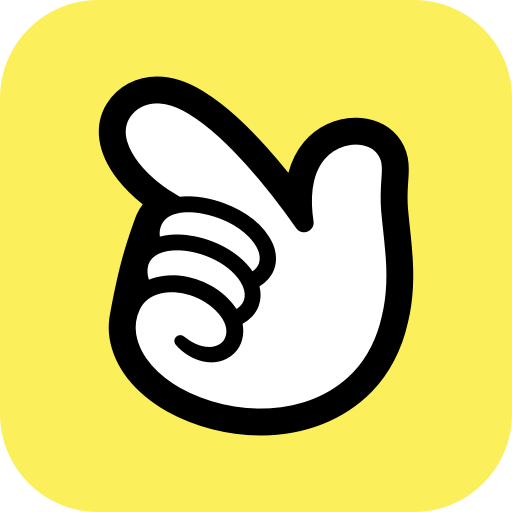 Editor API
Editor API