Input / InputUtil
InputUtil Class
Input Event Tool
Usage example: Create a script called "InputExample", place it in the object bar, open the script, enter the following code to save, run the game, click the keyboard 1 key and the screen, you will see the Input related effects. The code is as follows:
@Component
export default class InputExample extends Script {
protected onStart(): void {
InputUtil.onKeyDown(Keys.One, () => {
console.error(`===>onKeyDown: Keys.One`);
});
InputUtil.onKeyUp(Keys.One, () => {
console.error(`===>onKeyUp: Keys.One`);
});
InputUtil.onKeyPress(Keys.One, () => {
console.error(`===>onKeyPress: Keys.One`);
});
InputUtil.onTouch((index: number, location: Vector2, touchType: TouchInputType) => {
console.error(`===>onTouch: ${index}, ${location}, ${touchType}`);
});
InputUtil.onTouchBegin((index: number, location: Vector2, touchType: TouchInputType) => {
console.error(`===>onTouchBegin: ${index}, ${location}, ${touchType}`);
});
InputUtil.onTouchMove((index: number, location: Vector2, touchType: TouchInputType) => {
console.error(`===>onTouchMove: ${index}, ${location}, ${touchType}`);
});
InputUtil.onTouchEnd((index: number, location: Vector2, touchType: TouchInputType) => {
console.error(`===>onTouchEnd: ${index}, ${location}, ${touchType}`);
});
}
}@Component
export default class InputExample extends Script {
protected onStart(): void {
InputUtil.onKeyDown(Keys.One, () => {
console.error(`===>onKeyDown: Keys.One`);
});
InputUtil.onKeyUp(Keys.One, () => {
console.error(`===>onKeyUp: Keys.One`);
});
InputUtil.onKeyPress(Keys.One, () => {
console.error(`===>onKeyPress: Keys.One`);
});
InputUtil.onTouch((index: number, location: Vector2, touchType: TouchInputType) => {
console.error(`===>onTouch: ${index}, ${location}, ${touchType}`);
});
InputUtil.onTouchBegin((index: number, location: Vector2, touchType: TouchInputType) => {
console.error(`===>onTouchBegin: ${index}, ${location}, ${touchType}`);
});
InputUtil.onTouchMove((index: number, location: Vector2, touchType: TouchInputType) => {
console.error(`===>onTouchMove: ${index}, ${location}, ${touchType}`);
});
InputUtil.onTouchEnd((index: number, location: Vector2, touchType: TouchInputType) => {
console.error(`===>onTouchEnd: ${index}, ${location}, ${touchType}`);
});
}
}Table of contents
Accessors
isCursorInteractiveWithUI(): boolean other |
|---|
| Get whether the mouse cursor can interact with the UI |
isCursorLockEnabled(): boolean other |
| Obtain whether it is allowed to switch the combination mode of mouse usage through shortcuts |
isCursorLocked(): boolean other |
| Get whether the mouse pointer is locked |
isCursorVisible(): boolean other |
| Get whether the mouse cursor is visible |
isLockMouse(): boolean other |
| Set whether the mouse cursor can move freely or be locked |
mouseLockOptionEnabled(): boolean other |
| Whether Player can use shift to switch mouse lock status |
Methods
convertScreenLocationToWorldSpace(screenX: number, screenY: number): ConvertScreenResult other |
|---|
| Convert 2D screen position to 3D world space position and orientation |
onKeyDown(Key: Keys, listener: () => void): EventListener other |
| Keyboard input event - click |
onKeyPress(Key: Keys, listener: () => void): EventListener other |
| Keyboard input event - press |
onKeyUp(Key: Keys, listener: () => void): EventListener other |
| Keyboard Input Event - Lift Up |
onRawTouchBegin(): MulticastDelegate<(FingerIndex: number, Position: Vector2) => void> other |
| Get the input event that the finger press proxy is not affected by UI, etc |
onRawTouchEnd(): MulticastDelegate<(FingerIndex: number) => void> other |
| Obtain input events for finger lifting agents that are not affected by UI or other factors |
onRawTouchMove(): MulticastDelegate<(FingerIndex: number, Position: Vector2) => void> other |
| Get finger swipe proxy, input events that are not affected by UI, etc |
onTouch(listener: (index: number, location: Vector2, touchType: TouchInputType) => void): EventListener other |
| Touch event |
onTouchBegin(listener: (index: number, location: Vector2, touchType: TouchInputType) => void): EventListener other |
| Touch Start Event |
onTouchEnd(listener: (index: number, location: Vector2, touchType: TouchInputType) => void): EventListener other |
| Touch End Event |
onTouchMove(listener: (index: number, location: Vector2, touchType: TouchInputType) => void): EventListener other |
| Touch Mobile Event |
projectWorldPositionToWidgetPosition(worldLocation: Vector, playerViewportRelative?: boolean): ConvertScreenResult other |
| Retrieve the character's position in the world and project it onto the screen |
Accessors
isCursorInteractiveWithUI
• | • | ||||
|---|---|---|---|---|---|
Get whether the mouse cursor can interact with the UI Usage example: Create a script called InputExample, place it in the object bar, open the script, modify the original content to the following, save and run the game, press the F key to switch whether the mouse can interact with the screen UI. When it cannot interact, clicking the jump button is invalid ts Returns
| Set whether the mouse cursor can interact with the UI Usage example: Create a script called InputExample, place it in the object bar, open the script, modify the original content to the following, save and run the game, press the F key to switch whether the mouse can interact with the screen UI. When it cannot interact, clicking the jump button is invalid ts Parameters
|
isCursorLockEnabled
• | • | ||||
|---|---|---|---|---|---|
Obtain whether it is allowed to switch the combination mode of mouse usage through shortcuts Usage example: create a script named InputExample, place it in the object bar, open the script, modify the original content as follows, save and run the game, press F, and switch whether the shift key can control the cursor display ts Returns
| The setting is to enable the cursor lock function, and after enabling it, you can press the shift key to switch whether the cursor is displayed or not. Usage example: create a script named InputExample, place it in the object bar, open the script, modify the original content as follows, save and run the game, press F, and switch whether the shift key can control the cursor display ts Parameters
|
isCursorLocked
• | • | ||||
|---|---|---|---|---|---|
Get whether the mouse pointer is locked Example usage: Create a script called InputExample, place it in the object bar, open the script, modify the original content to the following, save and run the game, press the F key to switch whether the mouse is locked or not, and after locking, the mouse cannot exit the game window ts Returns
| Set whether the mouse cursor is locked Example usage: Create a script called InputExample, place it in the object bar, open the script, modify the original content to the following, save and run the game, press the F key to switch whether the mouse is locked or not, and after locking, the mouse cannot exit the game window ts Parameters
|
isCursorVisible
• | • | ||||
|---|---|---|---|---|---|
Get whether the mouse cursor is visible Usage example: create a script named InputExample, place it in the object bar, open the script, modify the original content as follows, save and run the game, press F to switch whether the mouse is visible ts Returns
| Set whether the mouse pointer is visible Usage example: create a script named InputExample, place it in the object bar, open the script, modify the original content as follows, save and run the game, press F to switch whether the mouse is visible ts Parameters
|
isLockMouse
• | • | ||||
|---|---|---|---|---|---|
Set whether the mouse cursor can move freely or be locked Returns
| Determine whether the player's mouse can move freely or be locked Parameters
|
mouseLockOptionEnabled
• | • | ||||
|---|---|---|---|---|---|
Whether Player can use shift to switch mouse lock status Returns
| Whether Player can use shift to switch mouse lock status Example usage: Create a script called InputExample, place it in the object bar, open the script, modify the original content to the following, save and run the game, press the F key to lock the mouse with shift, press the G key to lock the mouse without shift ts Parameters
|
Methods
convertScreenLocationToWorldSpace
• Static convertScreenLocationToWorldSpace(screenX, screenY): ConvertScreenResult other
Convert 2D screen position to 3D world space position and orientation
Parameters
screenX number | Screen X axis coordinate value default: null range: not more than screen coordinate. For details of screen coordinates, see class Vector2 type: floating point |
|---|---|
screenY number | Screen Y axis coordinate value default: null range: not more than screen coordinate. For details of screen coordinates, see class Vector2 type: floating point |
Returns
ConvertScreenResult | Screen coordinate conversion result |
|---|
Usage example: create a script named InputExample, place it in the object bar, open the script, modify the original content to the following content, save and run the game, press F key, you can send a ray at the position of the screen center, the ray direction is the position of the screen center, pointing 1000 meters away from the screen
@Component
export default class InputExample extends Script {
protected onStart(): void {
if (!SystemUtil.isClient()) return;
this.test();
}
private async test(): Promise<void> {
InputUtil.onKeyDown(Keys.F, () => {
const result = InputUtil.convertScreenLocationToWorldSpace(960, 540);
const startLoc = result.worldPosition;
const dir = result.worldDirection;
const endLoc = Vector.add(startLoc, dir.multiply(1000));
mw.QueryUtil.lineTrace(startLoc, endLoc, true, true);
})
}
}@Component
export default class InputExample extends Script {
protected onStart(): void {
if (!SystemUtil.isClient()) return;
this.test();
}
private async test(): Promise<void> {
InputUtil.onKeyDown(Keys.F, () => {
const result = InputUtil.convertScreenLocationToWorldSpace(960, 540);
const startLoc = result.worldPosition;
const dir = result.worldDirection;
const endLoc = Vector.add(startLoc, dir.multiply(1000));
mw.QueryUtil.lineTrace(startLoc, endLoc, true, true);
})
}
}onKeyDown
• Static onKeyDown(Key, listener): EventListener other
Keyboard input event - click
Parameters
Key Keys | Usage: Key value |
|---|---|
listener () => void | Usage: Listening for callbacks |
Returns
EventListener | Return an event listener |
|---|
Usage example: create a script named InputExample, place it in the object bar, open the script, modify the original content to the following, save and run the game, and the log will output whether the F key is press
@Component
export default class InputExample extends Script {
protected onStart(): void {
if (!SystemUtil.isClient()) return;
this.test();
}
private async test(): Promise<void> {
InputUtil.onKeyDown(Keys.F, () => {
console.log("F key pressed");
})
}
}@Component
export default class InputExample extends Script {
protected onStart(): void {
if (!SystemUtil.isClient()) return;
this.test();
}
private async test(): Promise<void> {
InputUtil.onKeyDown(Keys.F, () => {
console.log("F key pressed");
})
}
}onKeyPress
• Static onKeyPress(Key, listener): EventListener other
Keyboard input event - press
Parameters
Key Keys | Usage: Key value |
|---|---|
listener () => void | Usage: Listening for callbacks |
Returns
EventListener | Return an event listener |
|---|
Usage example: create a script named InputExample, place it in the object bar, open the script, modify the original content as follows, save and run the game, and log will output whether the F key is pressed
@Component
export default class InputExample extends Script {
protected onStart(): void {
if (!SystemUtil.isClient()) return;
this.test();
}
private async test(): Promise<void> {
InputUtil.onKeyPress(Keys.F, () => {
console.log("F key up");
})
}
}@Component
export default class InputExample extends Script {
protected onStart(): void {
if (!SystemUtil.isClient()) return;
this.test();
}
private async test(): Promise<void> {
InputUtil.onKeyPress(Keys.F, () => {
console.log("F key up");
})
}
}onKeyUp
• Static onKeyUp(Key, listener): EventListener other
Keyboard Input Event - Lift Up
Parameters
Key Keys | Usage: Key value |
|---|---|
listener () => void | Usage: Listening for callbacks |
Returns
EventListener | Return an event listener |
|---|
Example usage: Create a script called InputExample, place it in the object bar, open the script, modify the original content to the following, save and run the game, and the log will output whether the F key is lifted or not
@Component
export default class InputExample extends Script {
protected onStart(): void {
if (!SystemUtil.isClient()) return;
this.test();
}
private async test(): Promise<void> {
InputUtil.onKeyUp(Keys.F, () => {
console.log("F key up");
})
}
}@Component
export default class InputExample extends Script {
protected onStart(): void {
if (!SystemUtil.isClient()) return;
this.test();
}
private async test(): Promise<void> {
InputUtil.onKeyUp(Keys.F, () => {
console.log("F key up");
})
}
}onRawTouchBegin
• Static onRawTouchBegin(): MulticastDelegate<(FingerIndex: number, Position: Vector2) => void> other
Get the input event that the finger press proxy is not affected by UI, etc
Returns
MulticastDelegate<(FingerIndex: number, Position: Vector2) => void> | Return to the proxy when the finger is press |
|---|
onRawTouchEnd
• Static onRawTouchEnd(): MulticastDelegate<(FingerIndex: number) => void> other
Obtain input events for finger lifting agents that are not affected by UI or other factors
Returns
MulticastDelegate<(FingerIndex: number) => void> | Return to the proxy when lifting the finger |
|---|
onRawTouchMove
• Static onRawTouchMove(): MulticastDelegate<(FingerIndex: number, Position: Vector2) => void> other
Get finger swipe proxy, input events that are not affected by UI, etc
Returns
MulticastDelegate<(FingerIndex: number, Position: Vector2) => void> | Return the proxy for finger sliding |
|---|
onTouch
• Static onTouch(listener): EventListener other
Touch event
Parameters
listener (index: number, location: Vector2, touchType: TouchInputType) => void | Usage: Listening for callbacks |
|---|
Returns
EventListener | Return an event listener |
|---|
onTouchBegin
• Static onTouchBegin(listener): EventListener other
Touch Start Event
Parameters
listener (index: number, location: Vector2, touchType: TouchInputType) => void | Usage: Listening for callbacks |
|---|
Returns
EventListener | Return an event listener |
|---|
onTouchEnd
• Static onTouchEnd(listener): EventListener other
Touch End Event
Parameters
listener (index: number, location: Vector2, touchType: TouchInputType) => void | Usage: Listening for callbacks |
|---|
Returns
EventListener | Return an event listener |
|---|
onTouchMove
• Static onTouchMove(listener): EventListener other
Touch Mobile Event
Parameters
listener (index: number, location: Vector2, touchType: TouchInputType) => void | Usage: Listening for callbacks |
|---|
Returns
EventListener | Return an event listener |
|---|
projectWorldPositionToWidgetPosition
• Static projectWorldPositionToWidgetPosition(worldLocation, playerViewportRelative?): ConvertScreenResult other
Retrieve the character's position in the world and project it onto the screen
Parameters
worldLocation Vector | World coordinates |
|---|---|
playerViewportRelative? boolean | Should this be relative to the player's viewing sub area (useful when using player attached widgets or when aspect ratio is limited in screen segmentation) default: false |
Returns
ConvertScreenResult | Screen coordinate conversion result. The default value is Vector ZERO |
|---|
Example usage: Create a script called InputExample, place it in the object bar, open the script, modify the original content to the following, save and run the game, press the F key to move the button to the player's location
@Component
export default class InputExample extends Script {
protected onStart(): void {
if (!SystemUtil.isClient()) return;
this.test();
}
private async test(): Promise<void> {
let btn = new ButtonUI();
InputUtil.onKeyDown(Keys.F, async () => {
let playerPos = Player.localPlayer.character.worldTransform.position;
let result = InputUtil.projectWorldPositionToWidgetPosition(playerPos);
if (result) {
btn.button.position = result.screenPosition;
}
})
}
}
class ButtonUI {
public button: StaleButton;
constructor(fun: Function = null) {
this.creatUI(fun);
}
private creatUI(fun: Function = null) {
// Create a UI object
let ui = UserWidget.newObject();
// Add UI to screen
ui.addToViewport(1);
// Create a canvas component
let rootCanvas = Canvas.newObject();
rootCanvas.size = new Vector2(1920, 1080);
rootCanvas.position = Vector2.zero;
// Set Ui's root canvas to rootCanvas
ui.rootContent = rootCanvas;
// Create a button
this.button = StaleButton.newObject(rootCanvas);
this.button.position = new Vector2(1700, 310);
this.button.size = new Vector2(150, 50);
this.button.text = "Press to turn red";
this.button.transitionEnable = true;
this.button.pressedImagColor = LinearColor.red;
this.button.visibility = SlateVisibility.Visible;
this.button.onClicked.add(() => {
if (fun) {
fun();
}
})
}
}@Component
export default class InputExample extends Script {
protected onStart(): void {
if (!SystemUtil.isClient()) return;
this.test();
}
private async test(): Promise<void> {
let btn = new ButtonUI();
InputUtil.onKeyDown(Keys.F, async () => {
let playerPos = Player.localPlayer.character.worldTransform.position;
let result = InputUtil.projectWorldPositionToWidgetPosition(playerPos);
if (result) {
btn.button.position = result.screenPosition;
}
})
}
}
class ButtonUI {
public button: StaleButton;
constructor(fun: Function = null) {
this.creatUI(fun);
}
private creatUI(fun: Function = null) {
// Create a UI object
let ui = UserWidget.newObject();
// Add UI to screen
ui.addToViewport(1);
// Create a canvas component
let rootCanvas = Canvas.newObject();
rootCanvas.size = new Vector2(1920, 1080);
rootCanvas.position = Vector2.zero;
// Set Ui's root canvas to rootCanvas
ui.rootContent = rootCanvas;
// Create a button
this.button = StaleButton.newObject(rootCanvas);
this.button.position = new Vector2(1700, 310);
this.button.size = new Vector2(150, 50);
this.button.text = "Press to turn red";
this.button.transitionEnable = true;
this.button.pressedImagColor = LinearColor.red;
this.button.visibility = SlateVisibility.Visible;
this.button.onClicked.add(() => {
if (fun) {
fun();
}
})
}
}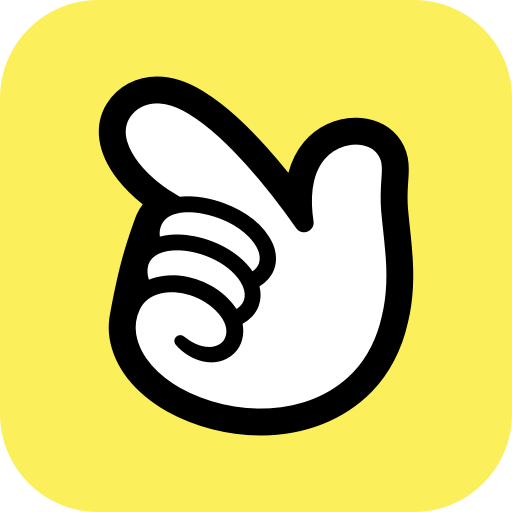 Editor API
Editor API